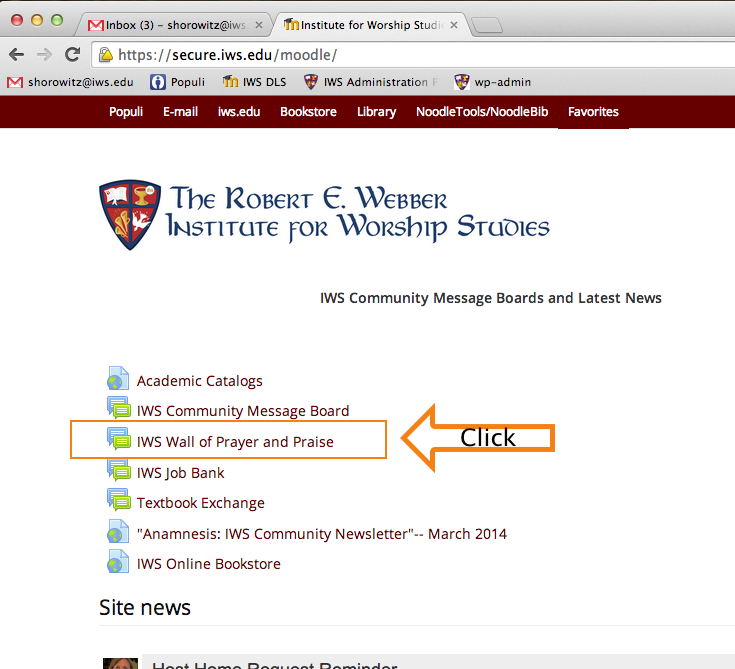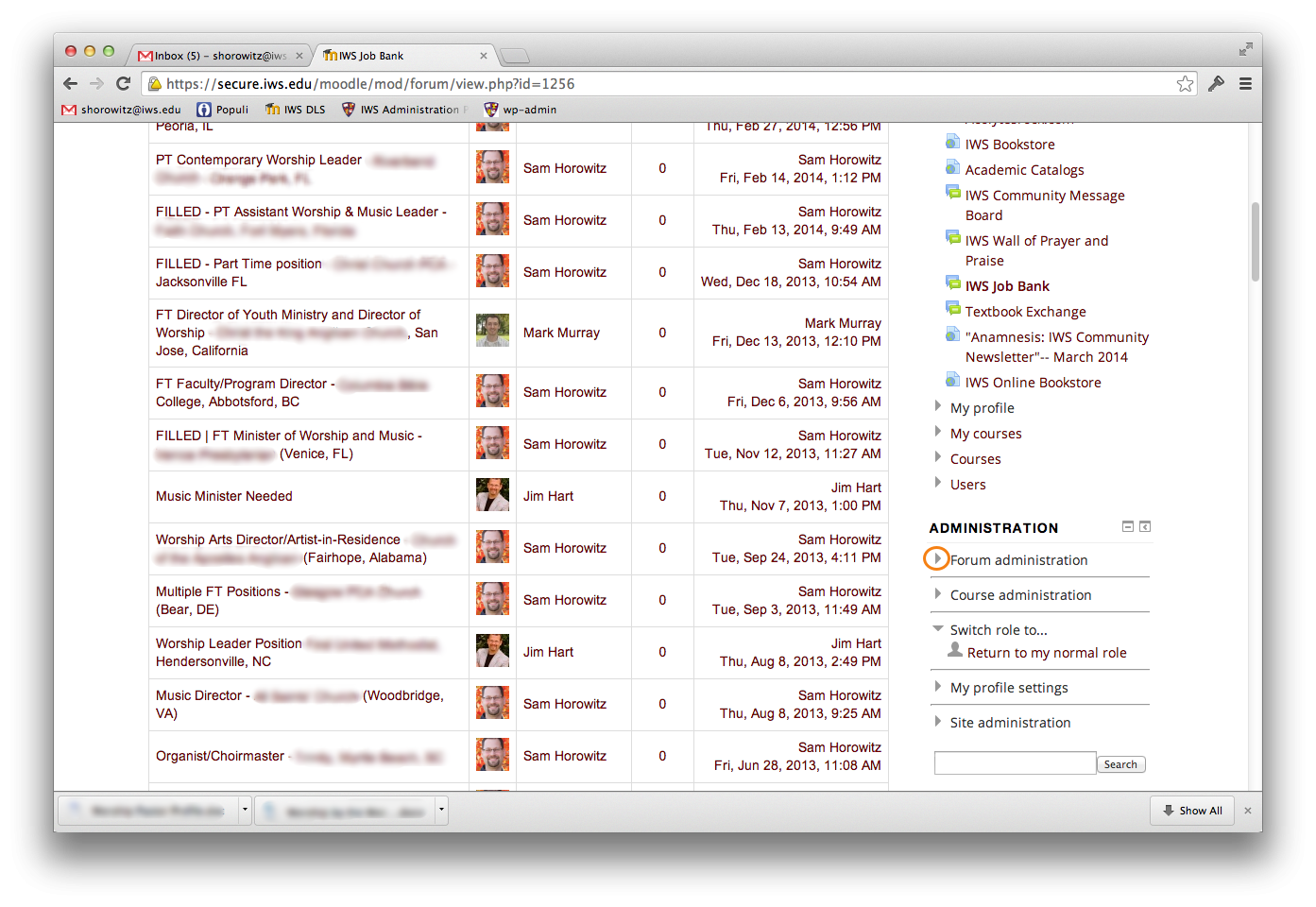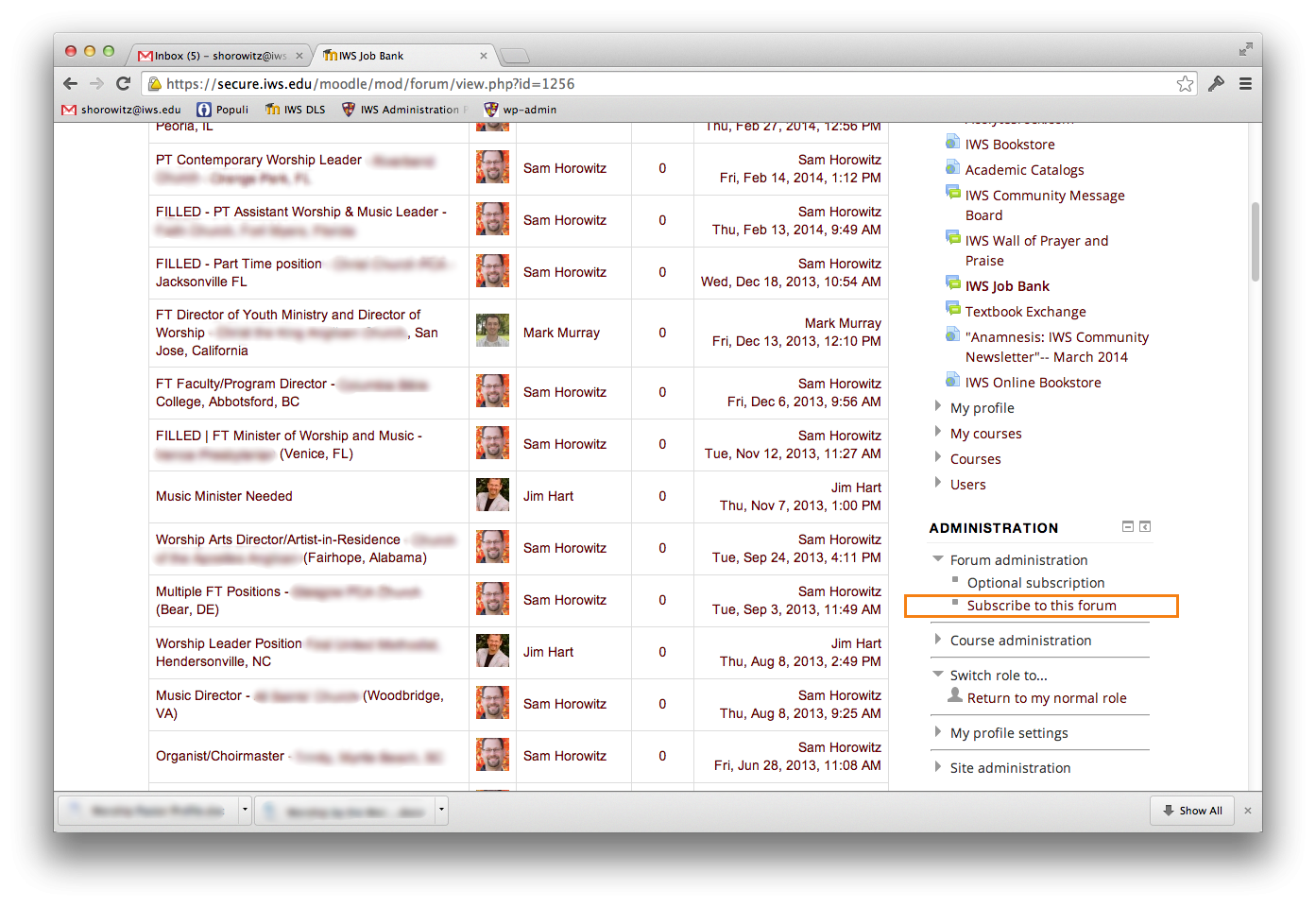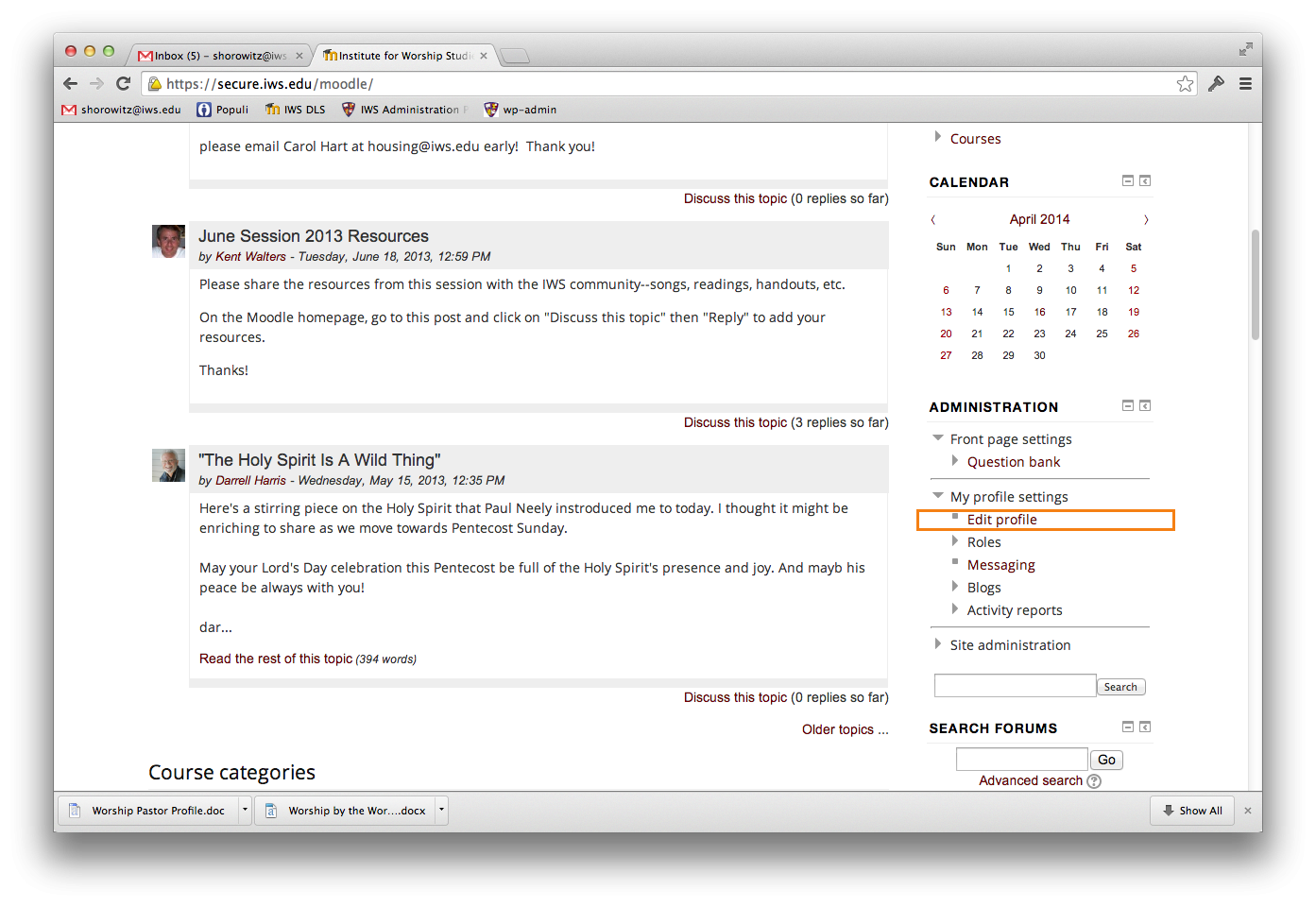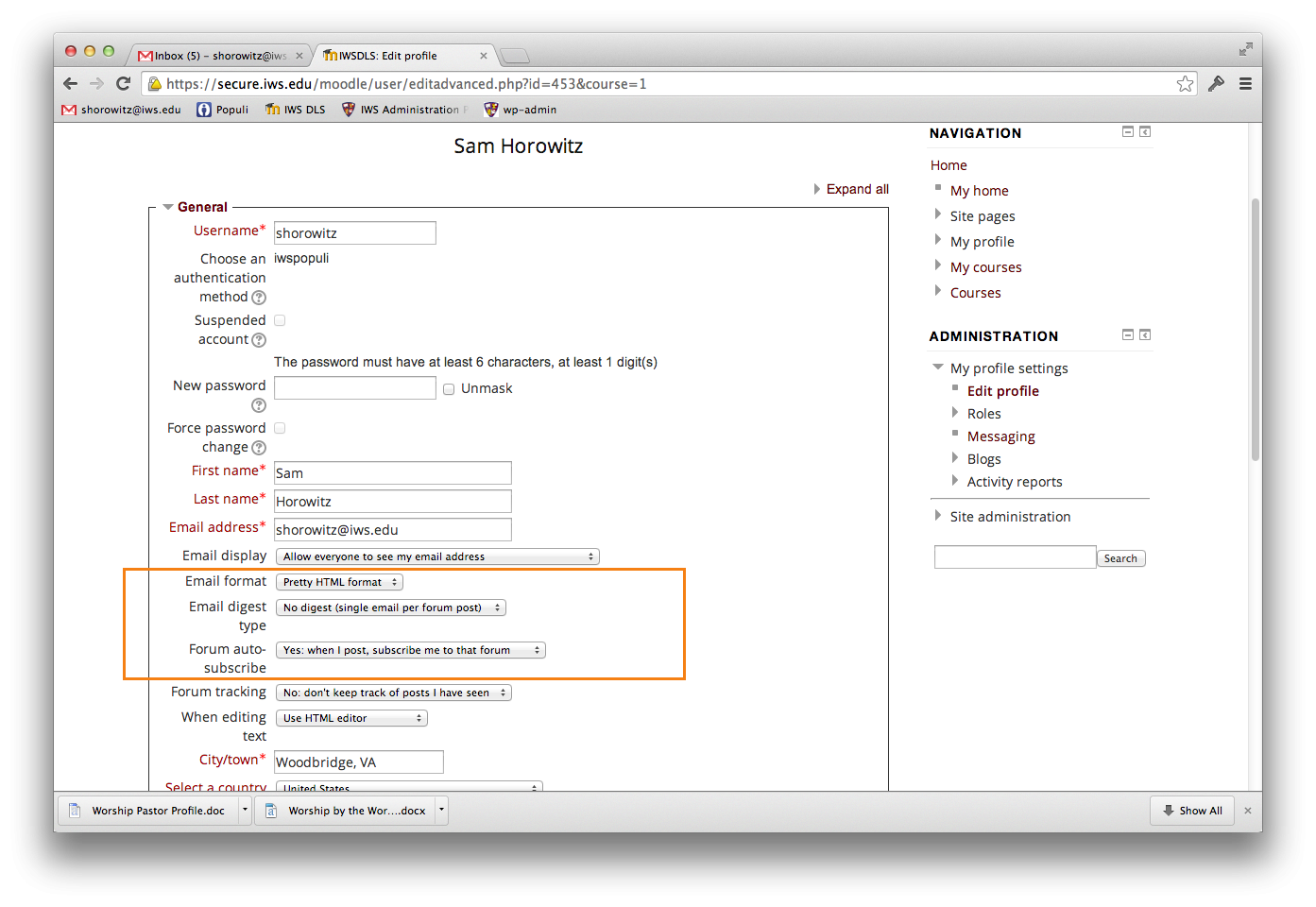Have you ever wanted to be notified of updates to a Moodle forum–like maybe the IWS Job Board, or the Prayer and Praise Wall? Or maybe you wanted to stop getting updates to a Moodle Forum? Or change the kind of notifications you get? Keep reading for a look at what Moodle allows its users to do!
To log into Moodle, visit https://secure.iws.edu/moodle and sign in with your IWS Username (the part of your @iws.edu email address before the @ symbol) and password. Remember: You have one username and password for the Populi Administrative system, the myIWS system, your @iws.edu email, and Moodle! You can reset your password for those systems through Populi.
Subscribing to a Moodle Forum
We’ll use the IWS Job Bank as our example, since users are not subscribed to this forum by default. If you would like to automatically receive updates to a forum:
- Navigate to the forum.
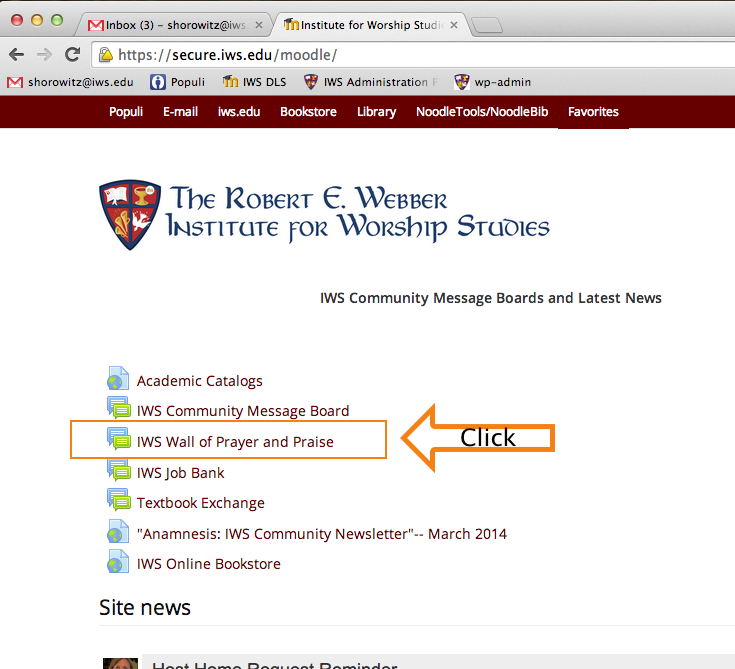
- Scroll down to the Administration Block (right hand column) and click the disclosure triangle next to Forum administration to reveal the options below.
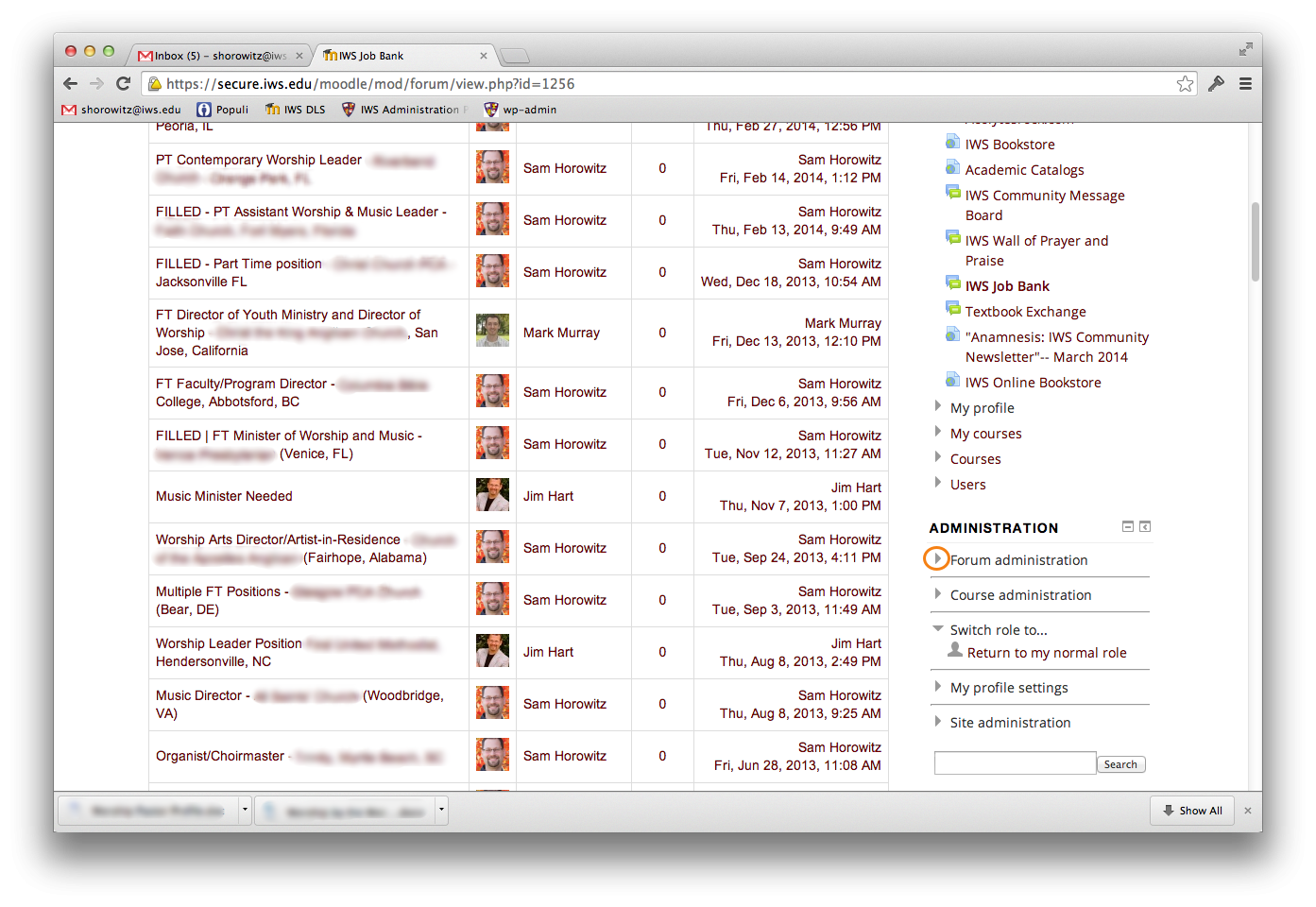
- Click Subscribe to this forum.
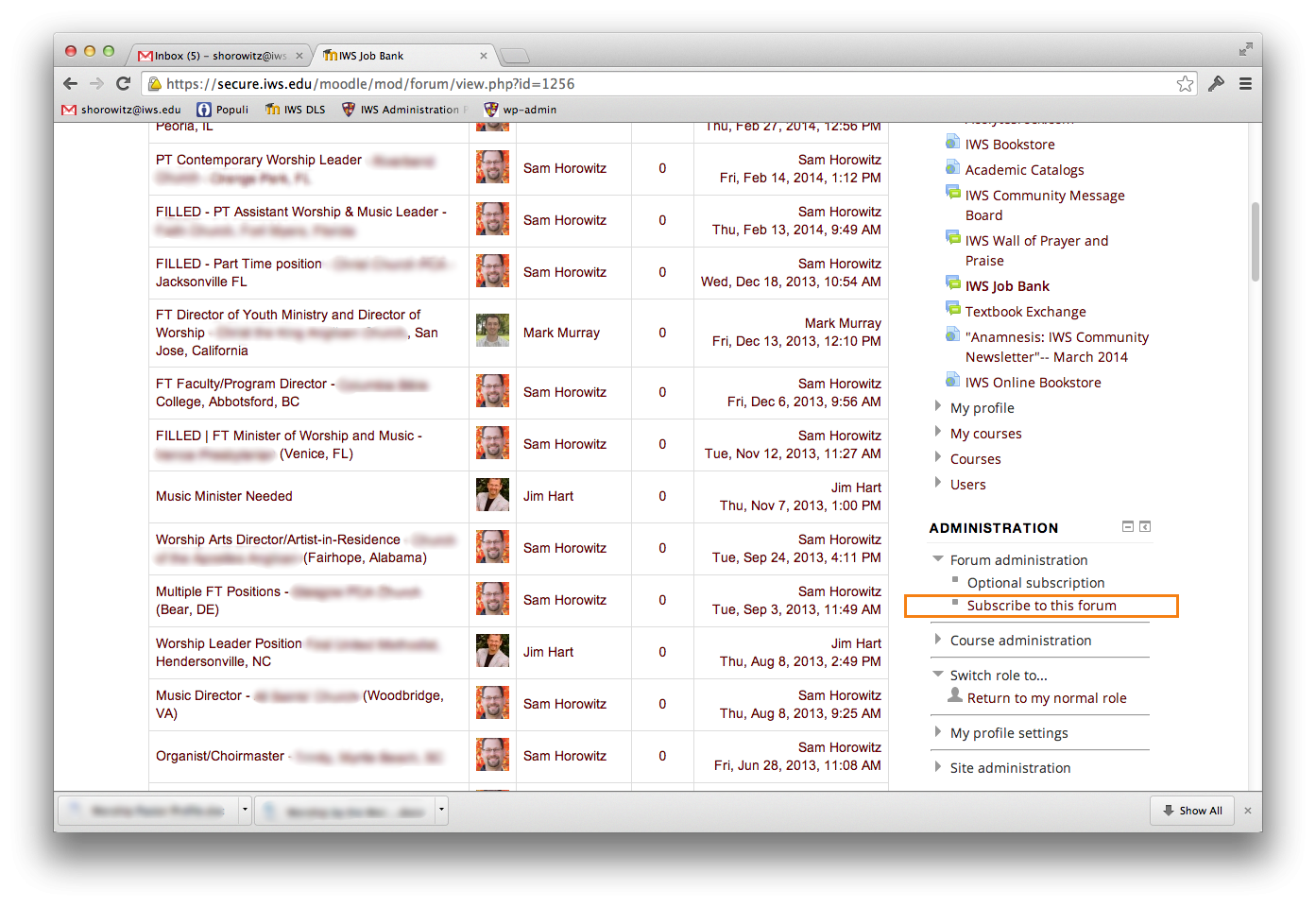
- That’s all there is to it–from now on, Moodle will email you when there are updates to the selected forum. Repeat the process as needed for other individual forums. The email messages will go to your preferred email address–the one with a star next to it in Populi.
- In the main Administration block, look under My Profile settings for Edit profile and click
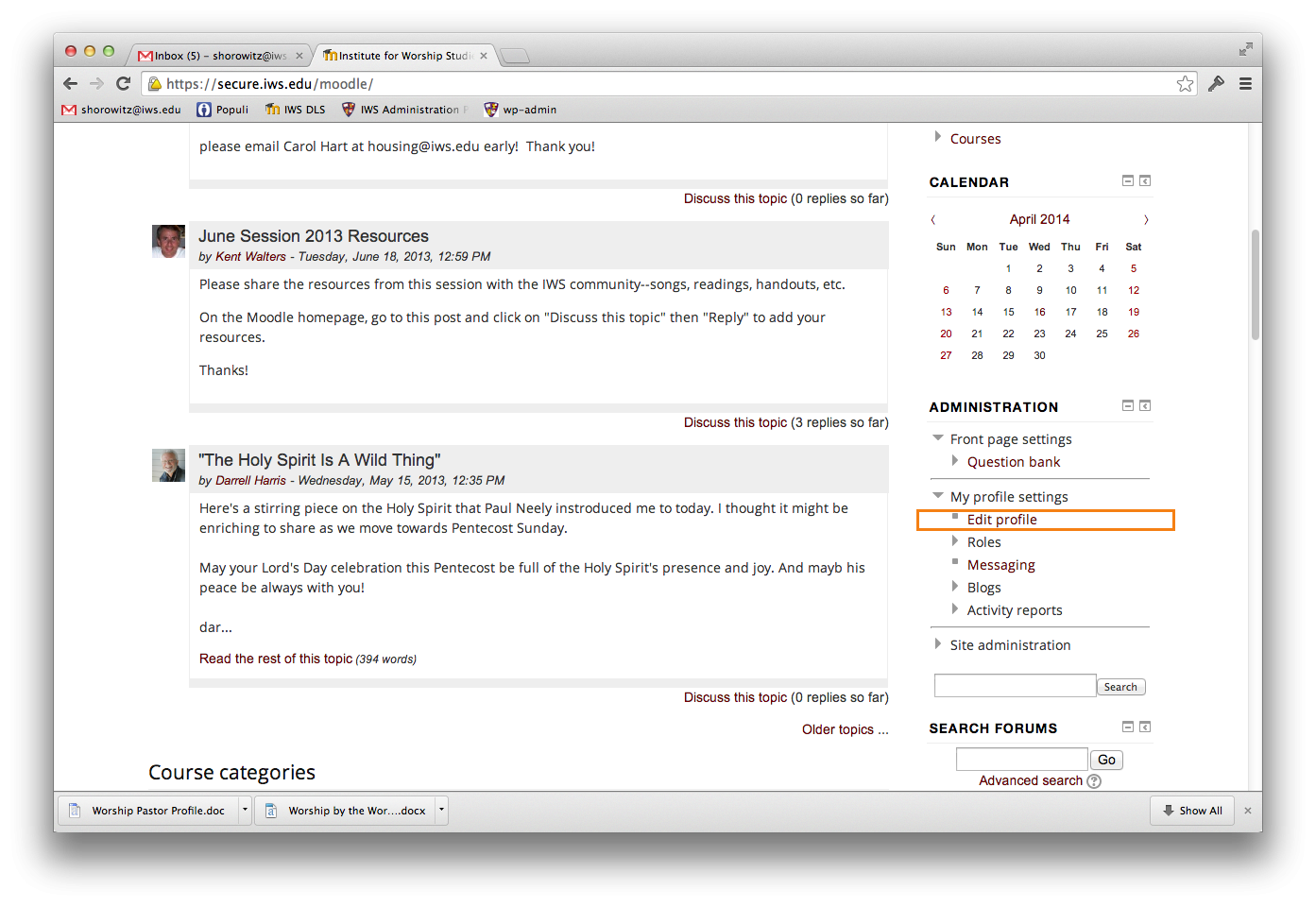
- The email notification settings are in the first section (General). Most users will want to select HTML for the email format. The options under digest are to receive one email for each post, to receive a single daily email containing all posts, or a digest email that contains only the message subjects (useful if you subscribe to very many forums). You may also control whether you are automatically subscribed to forums that you post in.
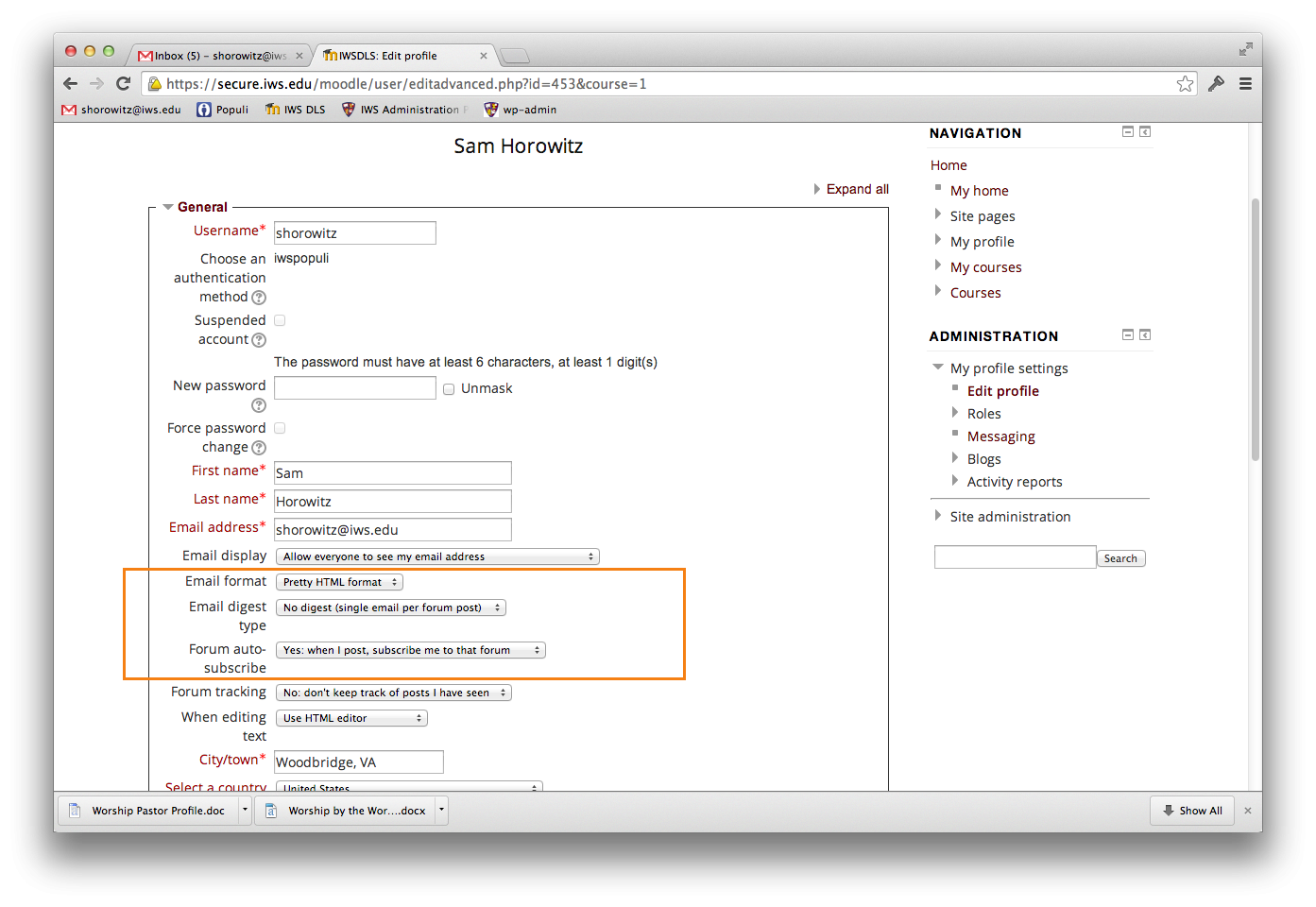
Unsubscribing
To stop receiving notifications, again navigate to the Administration block of the overly-chatty forum, and just click the Unsubscribe button. That will eliminate updates from the specified forum only. Note that in some course discussions, your professor may require you to remain subscribed (in this case, Moodle will not even provide an unsubscribe link).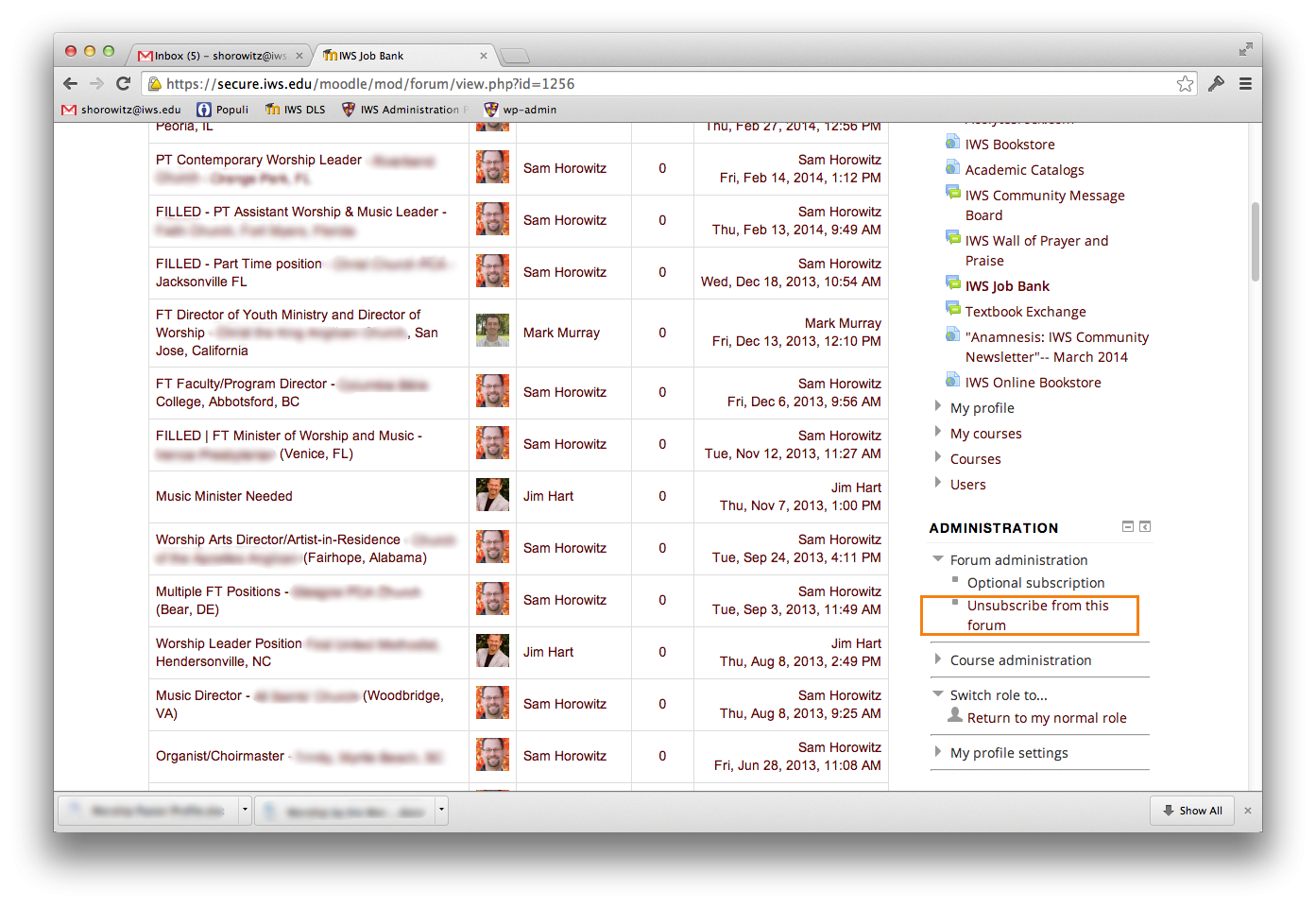
Notification type
Perhaps you want updates, but you’d rather get a summary of emails each day instead of an email for each and every forum post. Or maybe you get the summary now, but would rather be kept more up to date.